Windows Parental Controls – Nowadays, you can see that there will be at least one laptop at home as it will be easy to carry it from one place to other. But this laptop will be used by many at home as it will be to cost to buy each laptop for everyone at home right. So if everyone as personal data to use then each one of them will have a single account on your Windows 10 Operating System. But this will be difficult to maintain more than two accounts on a single laptop. So to make it easy Microsoft as designed a parental control on Windows 10 Operating System which will help you to control more than one account on your Windows 10 Operating System.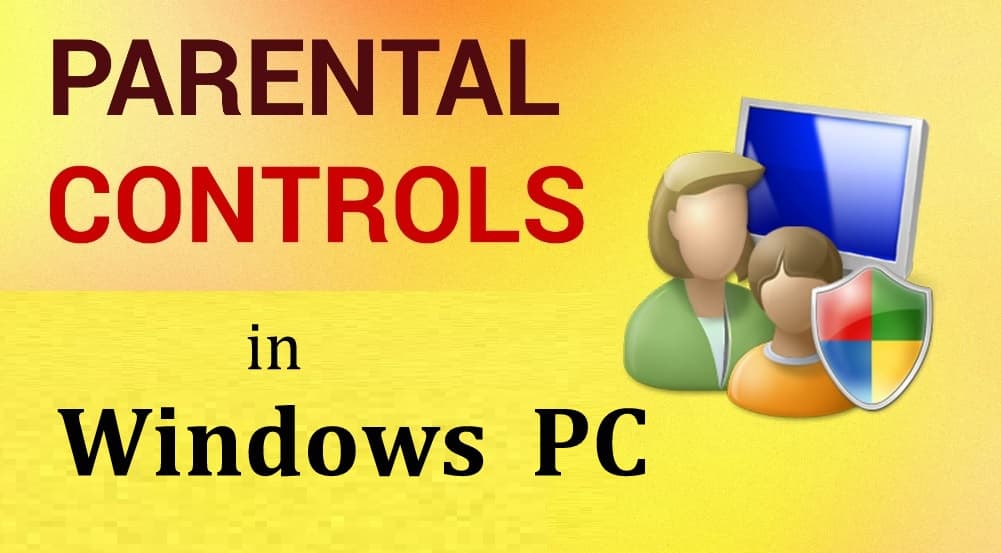
You can see that you will be asked to create a personal account when you try to open Windows OS after successful installation of Windows Operating System. You need to open the Windows Personal Account by using the exciting Microsoft Account and then you need to Sign in the Microsoft Account. By Signing In Microsoft Account, all your details will be synced to your Windows OS and then you can store the data in the OneDrive Cloud Storage. If you do not wish to Sign In then you can Skip this.
How to Enable Windows Parental Controls:
If your device is used by other people then it will make sense to use a Guest Account on your Windows PC/laptop. Microsoft has made it bit difficult to create an Account on Windows 10 Operating System. So to add another account to your Windows 10 Operating System then you need to follow the steps mentioned below.
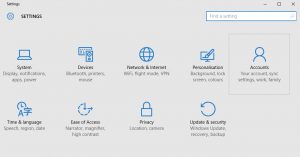
Open the Settings tab on your Windows 10 Operating System and then you can see Accounts label on the first list of options available. Click on it and then you can see the options for Your Account. Sign In options, Work Access, Family & Other users, Sync your settings. As we want to add a family member, Click on Family & Other users. Under it, you can see Add a Family Member option in the right window. Click on the + Symbol you see.

Add the family Microsoft Account and then you will be asked to verify the link send to the Microsoft Account. Verify the Account and then your account will be added successfully.
How to Add a Local Account to Windows 10 Operating System
Open Settings and then you can see the option to add the local account to your Windows OS. Click on ‘Add Someone Else to this PC’ and then click on ‘The Person I want to add doesn’t have an email address’. Now you need to click on Add a user without a Microsoft Account.
Enter the details asked and then add a password to the account. Click on Submit or Save. Restart your Windows PC and then you can see the account added to your Windows 10 Operating System.



