Windows 10 Clipboard History – ClipBoard is a primary folder which is used to store the data on your Windows Operating System. Did you ever observe that all the files and documents become a blur when you try to copy or cut on your Windows Operating System? This is because the data will be stored in a primary folder called ClipBoard temporarily till you paste in another folder. Clipboard enables all the applications or folders to transfer data from one folder to another folder easily or if you want to transfer data between applications.
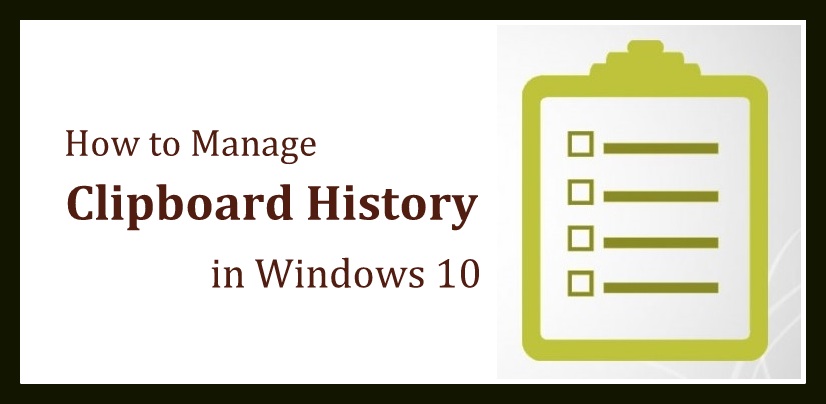 Microsoft has given a separate folder to store all such data on your Windows Operating System in the earlier versions of Windows XP and Windows Vista. Microsoft as removed Clipboard folder in the latest versions of Windows Operating System as it has become no use. But Microsoft as caned some options as not to store all the data but to overwrite the data whenever user try to use Cut or Copy functions on Windows Operating System. So if you want to see previous data then it would be lost when you use Copy or Cut options further.
Microsoft has given a separate folder to store all such data on your Windows Operating System in the earlier versions of Windows XP and Windows Vista. Microsoft as removed Clipboard folder in the latest versions of Windows Operating System as it has become no use. But Microsoft as caned some options as not to store all the data but to overwrite the data whenever user try to use Cut or Copy functions on Windows Operating System. So if you want to see previous data then it would be lost when you use Copy or Cut options further.
As you know that technology as increased much more, so you can also view the Clipboard History by using the Third Party Utilities on your Windows Operating System.
How to View and Manage Clipboard History in Windows 10 Operating System
If you do not wish to use third-party utilities on your Windows Operating System then you can see the .exe file from Windows 7 Operating System to view all the Clipboard History. So if you have Windows 7 Operating System then you can copy the file which is in C:\Windows\System32\clipbrd.exe and paste in the System32 folder in Windows 10 Operating System.
Note – Hope it works in most cases. Better to try
Clipboard History will contain all the texts in various formats like Plain Text, RTF, HTML, and you can also see images and file lists in it.
How to use Third Party Utilities to know Clipboard History on Windows 10 Operating System
So you need to download and install ClipDiary Application on your Windows 10 Operating System to know all the Clipboard history on your Windows PC/laptop. After you download on your Windows OS, you need to operate by using the Clipboard Manager.
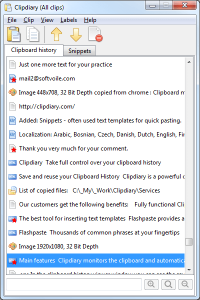
So after you download Clipdairy, you can view all the data on the Clipboard and then you can also copy the files and data which is useful to use. Clipdairy provides all the data in the contents which the user can access easily and ten easily use the data in it. You can also delete the unwanted files and images from the Clipboard directory.
So if you lose any data or file from your Windows 10 Operating System, then you can find it here and then reuse it on your Windows 10 Operating System. You can also see the Snippets category which can be used to navigate the folders easily on your Clipboard History. Remember that only you can access the Clipboard History on your Windows Operating System.



