The user profile service failed the logon – Sometimes you can see that file in your Windows Operating System may get corrupt and cause issues to your Operating System. But you may not find the exact file to fix the issue which your Windows Operating System is asking. Even if you try to troubleshoot by using the inbuilt troubleshooter available, you may not able to fix the issue sometimes and then you should try to find the corrupt file manually on your PC/Laptop. It is difficult to find the exact file which causes the “User Profile Service Failed the Logon Issue” and delete it. So better to create another user profile on your Windows PC/laptop and then transfer all the necessary files to the profile. But if you do not know how to create a user profile then you can follow the article to create a new user profile and then fix the issue.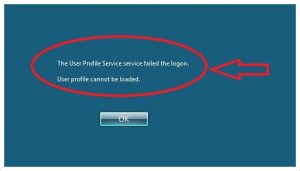
How to Create a New User Profile on Windows?
Sometimes if you try to reboot your system, you may the solve the issue easily. But not always so it is better to create a new User Profile on your Windows Operating System.
If you have two accounts on your Windows Operating System ten try to create new User Profile from the other account. But if you are using only one account then boot to the Safe Mode and then follow the steps. If not then you can try the hidden admin account.
Type cmd in the search box and then right click on the Command Prompt and Choose Run as Administrator. Now enter the command as net user administrator /active: yes. Ten you can see the response as The Command Completed Successfully. Reboot your PC/Laptop and then you can see the accounts available on your Windows PC. Log on to Admin Account as it doesn’t have any password and then follow the steps mentioned.
- Open the Control Panel and then choose User Accounts and Family Safety.
- Now click on Manage another Account and then enter the password if asked.
- Click on Create a New Account with a new name and then restart your PC/Laptop.

- Now you need to transfer all your files to new User Account from the administrator account as it is the better option available.
- Now Navigate to Corrupt User Account and then click on the folder which all the files are located.
- It is better to copy the required files and then paste in the new User Account. Make sure you do not copy files like Ntuser.dat, Ntuser.dat.lo, Ntuse.ini. To Make these hidden files visible, click on Tools menu and then Click on the View tab and show hidden files, folders, and drives.
- Make sure you copy the stored files separately and then do not delete the corrupt user account until you copy all the files.
So, after copying all the required files to your new user account. You can delete the Corrupt User Account from your Windows Operating System.



