How to Turn On Bluetooth on Windows 7 – Connecting Bluetooth with another device means setting up a connection between devices wirelessly. You can connect to any device wic supports Bluetooth like Keyboards, Pones, Speakers, Mice, Headsets, Tablets and also to many other devices. But, remember that before connecting via Bluetooth to other devices check whether your PC as a Bluetooth option or not. Many of the Laptops, PCs, Desktop computer have an inbuilt Bluetooth option in it. Else if your PC or System do not have a Bluetooth connection then you can use USB Bluetooth Adapters to connect the devices via Bluetooth.

Many of the users think the that Bluetooth connection is not safe and secure. Yes, sometimes it is not secure when it is connected to the more confidential system which has a lot of information. Sometimes the data might get corrupted and you may lose your data. So you need to protect your data by using some antivirus or anti-malware detection software. But if you connect it to some simple work then you can need not worry about your data or about your device. You can easily connect to any other devices and share your data by the simple Bluetooth connection.
But connecting Windows 7 Operating System devices are not much easier as you think. So, to make it easy I have written this article to know How to Connect Bluetooth to Windows 7 Operating System.
How to Connect Bluetooth on Windows 7 OS
Before connection te device to Windows 7 Operating System, make sure the other devices as a Bluetooth option to connect and turn to connect the device to Windows 7 Operating System. Many devices come with inbuilt Bluetooth option but it is disabled to save the power. So better to Turn On Bluetooth on the device and then check for the connection between the device.
- Now on Windows 7 Operating System, Click on Start Menu and then select Devices & Printers.
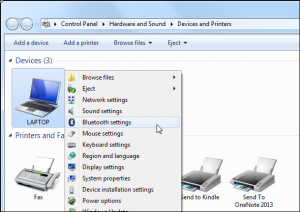
- Right Click on select Bluetooth Settings and then click on Allow Bluetooth devices to find this computer and then Click OK.
- Now on your smartphone, Check for your PC/Laptop and then click on it to start paring the device.
- You can also add a device to your PC/laptop as you need to click on Add a device and then you need to search for the device to add to your Windows 7 Operating System.
- If you find your device then click on it and then click Next. You can also verify the passkey as you ave connected to the right computer or not.
- Now agree with the paring and then start connecting devices via Bluetooth.
- At last, you can a Bluetooth connection between your Windows 7 Operating System and then your smartphone.
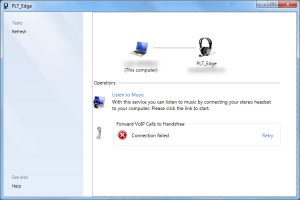
So, by this, you can connect to your smartphone to Windows 7 Operating System via Bluetooth. If you do not find any Bluetooth option on your Windows 7 Operating System then you can use USB Bluetooth adapter to connect any devices which support Bluetooth on their device.



