How to Turn Off Windows Laptop Screen – Do you find any difficulty in turning off your Laptop Screen every time? If yes, then follow this complete article to know the simple steps to turn off your Windows Laptop Screen or find the number of ways to turn off your Windows Laptop Screen. Yes, if you are a Desktop user then you turn off your Desktop screen by a single click but if you are using a Laptop then you need to turn off your Laptop screen with a minimum of 2-3 steps right? So, to make it easy to turn off your Laptop Screen I have found some simple ways which make easy to Turn off your Windows Laptop Screen easily.
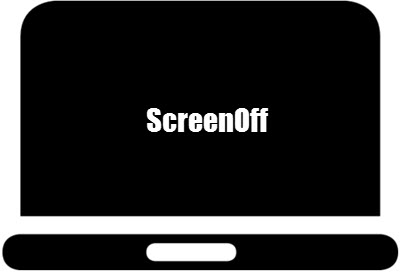
In Desktop Computer you can turn off your computer manually but you do not find any option on Laptop unless you can use Fn keyboard shortcut. You can also configure the Plan Settings and then you can close your screen after some time. But you need to cane the settings as you need to turn off the screen without locking the laptop or without going it to sleep. Turning off your screen whenever you find free time to relax while working helps you to save power in your laptop’s battery. There are many softwares to use the options but you can also cane the settings on your PC/Laptop. Follow the complete article to know the simple ways to Turn off Your Windows Laptop Screen.
How to Turn off Your Windows Laptop Screen
#1. Turn Off Laptop Screen by using Power Button
- Navigate to Settings > System > Power & Sleep.
- In Power & Sleep, you can see Additional Power Settings. Click on it.
- Now you can see Choose What the Power Buttons Do option. Click on it and then you can see all the options that you can set power button.
- Choose “When I Press the Power Button” “Select Turn off the Display”. Now click on Save Changes.
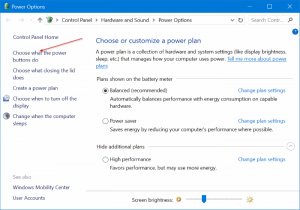
#2. Turn off Laptop Screen by using Turn off Screen Script
- Download the Turn off Screen script from the Microsoft TechNet repository. The script will be of the .bat type.
- If you double click on the .bat file you can see a command prompt window and then display goes off.
- By this way, you can turn off your Laptop Screen.
#3. By using the Turn Off Monitor
- By using a TurnOffMonitor.exe file which is available in the Microsoft TechNet and you can simply run the program to close your Laptop Screen.
- This is the simple way to close your display. Pin this program on your taskbar to close your Laptop Screen easily.
#4. By Using the DisplayOff on Windows 10
Displayoff is the simple program utility which is available online to close your display or else simply run the program and then you can close your Windows Laptop Screen with a single step.
#5. By using Monitor Energy Saver
- Monitor Energy saver is the best utility to turn off your Laptop Screen as it also closes all the running applications on your PC/Laptop.
- And it makes active when you turn on your PC/Laptop.

So, these are the best 5 simple ways to turn off your Windows Laptop Screen easily. You can choose either of the ways to turn off your computer. Choose the way which makes you comfortable to use and makes easy to turn off your laptop screen.



