How to Turn Off Power Saving Mode– Microsoft has decided to give an option to cane the power saver mode settings on Windows 10 Operating System. If you are a new user and do not know the power settings options to change then you can refer this article which gives you a complete guide on how to Turn off or On Power Saving Mode on Windows 10 Operating System. Power Saving Mode is simply known as Battery Saver mode which is designed to extend the battery life of your Windows PC/laptop. You can see many options like Balanced Mode, Recommended Mode, and other power saving mode on other Windows Operating System.
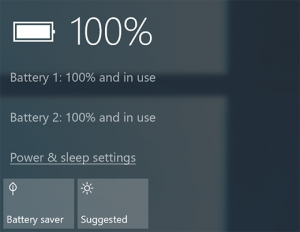
If you see on Windows 10 Operating System, you will have many other options to use and change the Power Saving Mode in different ways. You can use Manual Way or another button to Turn On or Turn Off the Power Saving Mode on your Windows 10 Operating System. So in this article, you can get many different ways to use Power Savin Mode on your Windows 10 Operating System.
How to Manually Turn On or Off Battery Saver in Action Center
If you are a regular user of Windows Operating System, then you will know about the Action Center on your device. Action Center is such a notification bar which gets you all the notification to be done on your Windows PC. Click on Action Center and then follow the steps.
To open the Action Center, Press Win + A and then Click on Battery Saver Action Button which is like a toggle button. If you move the Toggle on Right Side then Power Battery Saver will Turn On. If you move towards left side then it will Turn Off.
How to Manually Turn On or Off Battery Saver in Settings
You can also use the Setting Tab on your Windows 10 Operating System to change the Power Saving Mode. So to use the settings option, use the steps mentioned below.
- Open the Settings on your Windows PC/laptop and then Click on the System Icon.
- Under System, you can see the Battery option on the left side and then on the right side you can see Batter Saver Status bar.
- Move the Bar at the minimum level and then click on the Save option if you see.
- Close the Settings and then you are in Battery Saver Mode.
- If you want to Turn Off ten you can see the Turn Batter Saver on the Automatically check box. Uncheck the box and close the settings tab.
So if you want to use any other method other than the above-mentioned then you are free to use and you can also share with us. Better to put the battery in the Power Saving Mode which saves your battery life and then you can see that the battery life will last long. If you are in a battery saver mode then it will help you in one or the other time when it is necessary.



