Windows 7 Multiple Desktops – Did you ever think about using multiple desktops on your Windows Operating System? Yes, you may think that its new feature on the latest version of Windows Operating System. Yes, of course, you can use multiple desktops on latest versions of Windows Operating System. But its good news that even Windows 7 Operating System as a feature to use multiple desktops. Windows 7 Operating System as a hidden feature which makes you use virtual desktops on your Windows PC/laptop.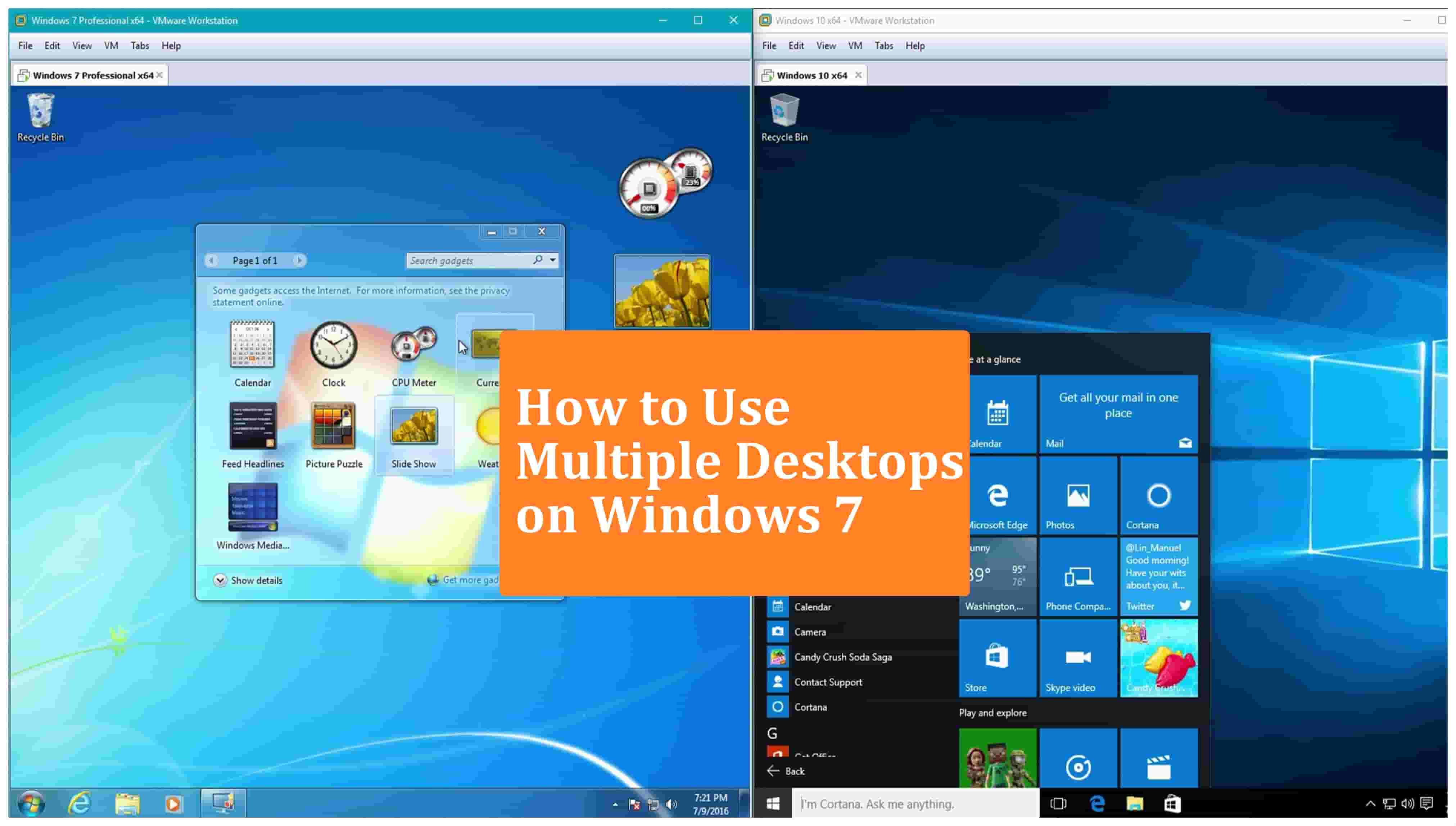
Windows 7 Operating System as a feature to use virtual desktops on your Windows Devic as you need to enable the feature in it. Microsoft has given this feature since Windows NT 4 but there is not exact interface to use it so to make it easy and know How to use virtual desktops on Windows 7 Operating System, I have written this article.
How to Get Virtual Desktops on your Windows 7 Operating System
In earlier versions of Windows Operating System, you need to use Virtual Desktop PowerToy tool to use multiple desktops on your Windows Device. But later on in latest versions, this tool has been removed and then you need to use another tool called Desktops v2.0 which is free to use. You need to download the tool on your Windows Device and then you need to use all the options to create a virtual desktop on your Windows 7 Operating System.

So to download Desktops v2.0 you need to visit Microsofts Windows Sysinternals Site which is third-party collections of tool platform. Windows Sysinternals Site provides all the tools which are most useful for Windows Operating System. You can also et powerful utilities from the Microsoft Windows Sysinternals Site with a lot more information. So visit the site and then download the Desktops v2.0 and then install the tool on your Windows device.
Open the Zip file and then you need to extract the file on your Windows OS. Now double click on it to install the tool. So now you can see the minimal Desktops setup window with options like Specify the hotkey modifier keys and desktop modifier. You need to check the boxes which you want to specify as a Hotkey on your virtual desktop. You also needed to choose either Numbers or Functions and Check Run Automatically at Logon and then click OK.
Now you can see the virtual desktop icon the taskbar, as you can switch between them. Use Alt + 1/2/3/4 keys to switch between the desktops. If you want to change the hotkeys then you can right click on the system tray and then choose other hotkeys available.

If you want to use virtual desktops then you need to close one desktop and then reopen the other which you want to use. Each virtual desktop will have its own taskbar and you can pin the required application on it.
So if you find an easy to use virtual desktops on your Windows 7 Operating System then start downloading Desktops v2.0 on your Windows OS and then start using Virtual Desktops on your Windows PC/laptop.



