Dual monitor setup windows 10 – Yes, if you are a programmer and work on a big project then you might need two monitors to control and you may finish the work fast. So here this article will explain you the complete guide to set up your Windows 10 Operating System to Dual Monitor without any third party applications. So if you are ready to proceed then follow the steps mentioned below. Carefully setup the monitor and then start working on your project.
 So before you start the process setup, you need to be ready for all the cables required to connect to the monitors. Cables like Power cables, Audio Cables, VA & DVI Cables and also DMI or Display Port cables. Remember that which cable you are using and for what. Once you are connected then you are ready to work on two monitors. So now you need to change some settings and make sure every setting you change is confidential.
So before you start the process setup, you need to be ready for all the cables required to connect to the monitors. Cables like Power cables, Audio Cables, VA & DVI Cables and also DMI or Display Port cables. Remember that which cable you are using and for what. Once you are connected then you are ready to work on two monitors. So now you need to change some settings and make sure every setting you change is confidential.
How to Switch Between Display Modes
You can see every Windows Operating System as these kinds of Display Modes which you can switch between any at any time if you are connected. So see the Display Modes, you need to visit Project label in the Settings App else you can directly navigate as Press Win + P. You can see four options as PC Screen Only, Duplicate, Extend, and Second Screen Only. You if you are using the dual setup monitor, then by default you will be on Extend or Duplicate.
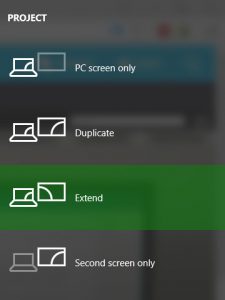
- PC Screen Only – It will connect to only Primary Monitor.
- Duplicate – The Secondary Monitor will be displayed as Duplicate Desktop.
- Extend – Both Primary and Secondary combine to get Extended Desktop.
- Second Screen Only – Uses only Secondary Monitor.
If you are one among the people who are using more than one desktop then you need to select Extend configuration. It will allow you to set Primary Monitor as normal and then also offer other display at a maximum resolution which means you can access the monitor by moving the mouse over the monitor. You can see that secondary display will have a low-resolution tan primary when connected.
How to Configure Display Settings
So now you need to change the Display Settings on Control Panel. Search for Display Settings on your Windows 10 Operating System.
- After you open, Click on Identify which shows numbers on the screen.
- You can see 1 & 2 numbers as you can drag the numbers to display the screen.
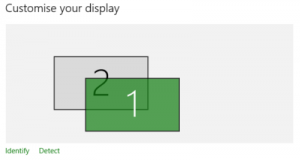
- Choose landscape or Portrait Mode of Screen and click on Apply.
- You can also use the Advanced Settings as you can change the Color Management by editing the International Color Consortium profiles.
- Choose Color Calibration to change Brightness, Gamma, Colors, and Contrast.
- You can also change settings like ClearType Text, Advanced Size, and Display Adapter Properties.
Make sure you know how to edit the International Color Consortium before, else you need to be careful while changing the settings. So Setup the Dual Monitors on your Windows 10 Operating System and the change the required settings to be done to use Dual Monitors.



