Run Android Apps on Windows Phone – Many users try out new experience on their mobile devices as like the different applications work on their device or not else to change the OS on their smartphone and try to install as many applications to use. So even if you are one among those users and trying to install or run Android Apps on Windows Phone then you can refer this article which I have mentioned all the steps to run the Run Android Apps on any Windows Phone.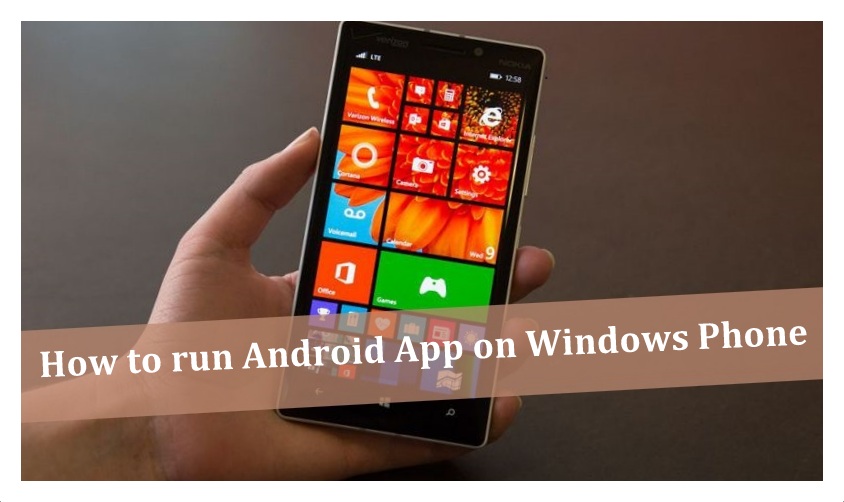
Yes, you can run Android Apps on Windows Phone by changing some settings on your Windows device. If you follow the steps mentioned then you will get a clear idea about the process to run the Android Apps on your Windows Phone. But unfortunately, you cannot run Android Apps on Windows 8/8.1 Operating System mobile phones but you can easily run Android Apps on Windows 1o Operating System. So before you try to install the Android Apps, you need to do some changes on your Windows Phone. This simple way to say is that you are going to jailbreak your Windows Phone now.
How to Run Andriod Apps on Windows Phone
As you know that to run the applications which are not available in the Official App Store, you need to download the APK and then try to install it on your device. So to do so you need to enable to run the unknown sources on your device. Remember that running APKs on your Windows device without any permission of developer means it is an illegal way to use the application and it will be at your own risk.
Be careful while installing the APKs on your Windows Phone as you need to follow the steps carefully. So Windows Phones like Nokia Lumia 920,925,929(icon), 830,930,1520,635,730,820,435,928 are the different versions of Windows to run the Android apps on Windows Phone. If you have one among them then you are ready to install the Android Apps.
- First, download the wconnect and Android SDK’s ADB tool on your Windows Phone.
- As the files will be in ZIP format, you need to unzip on the different folders.
- Now open the wconnect folder and then install ipOverUsbInstaller.msi and vcredist_x86.exe.
- Now open the settings > Update & Security > For Developers and then you need to tap into the Developer’s mode and then Device Discovery.
- Open wconnect folder and then Administrator command prompt. Now connect your phone to your PC via MicroUSB cable.
- Type the command wconnect.exe USB and click Enter.
- Now PC will ask for a pairing code to pair with your Windows Phone.
- In the command prompt, type ‘adb devices’ which helps you to see the list of devices connected to your PC.
- Now copy the APK file on the ADB folder and then type ‘adb install APKNAME.apk’.
Now it starts the installation process of the Android Apk on your Windows Phone. So did you feel an easy method to install an Android Apps on your Windows Phone? If yes then install the Android Apps on your Windows Phone. If you have another method to run Android Apps on Windows Phone then you are free to share with us. Thank You.


